Unable to Move Message: The message could not be moved to the mailbox.
This only happens if you are using IMAP servers for your email and isn’t an issue for POP mailboxes.
Are you a hotmail, live.com or outlook.com user?
This fix does not work for hotmail, live.com, or outlook.com because Microsoft does not use IMAP, it uses Exchange Active Link (EAS).
To fix this error you can either:
It should work if you use Microsoft Exchange services such as Office365.
How-to fix this error
1. Press the Home button and choose Settings.

2. Scroll down and click Mail, Contacts, Calendars.
3. Tap your email account.
4. Scroll to the bottom and click Advanced.
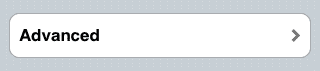
Can’t see the Advanced button?
Some visitors have reported that they do not see the Advanced button. If this happens to you then you have to delete your IMAP email account and add it again manually. Follow these instructions to add your email account to your iPhone manually. This will then let you see the Advanced button.
5. Scroll to the bottom and tap the empty IMAP Path Prefix.
6. Enter INBOX in capitals, then click ‘Accounts’ at the top left and click ‘Done’ at the top right twice to close the settings.
Can’t see the IMAP path prefix?
Some visitors have reported that they do not see the IMAP prefix. If this happens to you then you have to delete your IMAP email account and add it again manually. Follow these instructions to add your email account to your iPhone manually. This will then let you see the Advanced button.
7. Press the Home button and then re-open Mail.
8. You will now be able to delete or move your emails on your iPhone.
Source: www.netchimp.co.uk

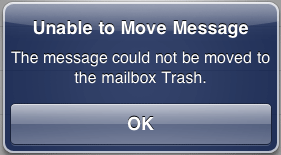
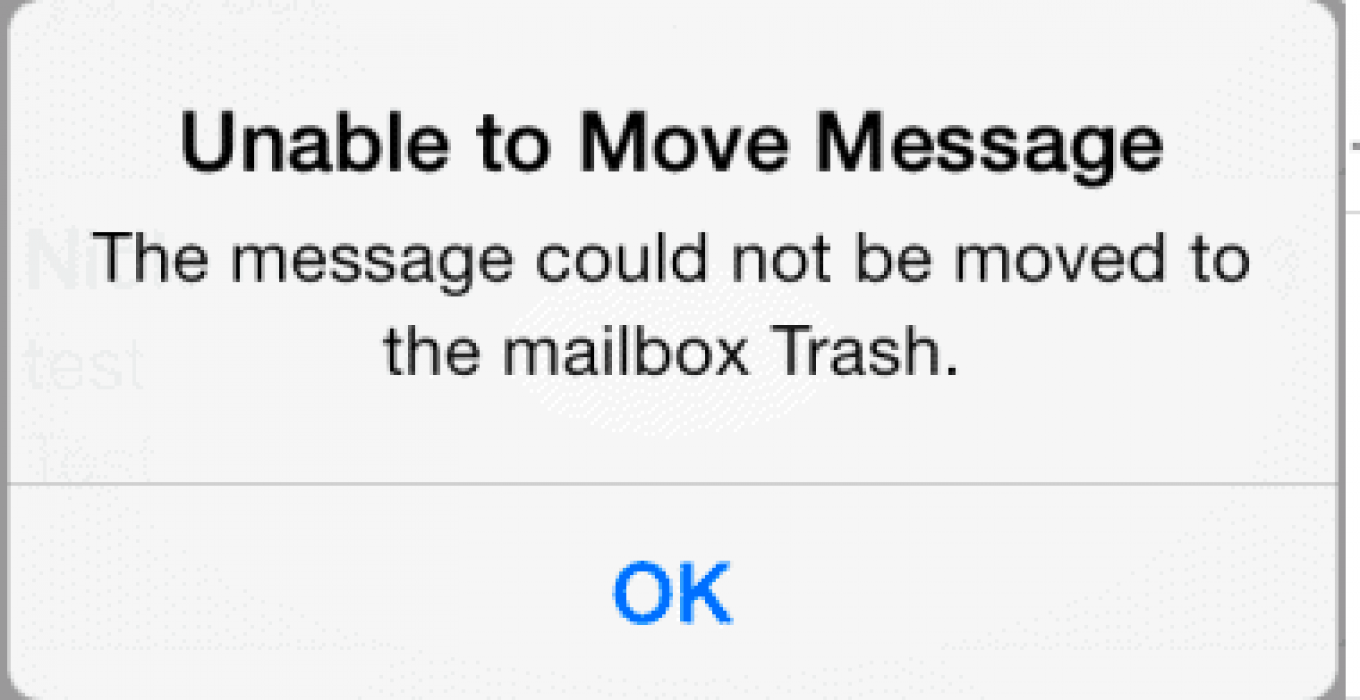



Recent Comments